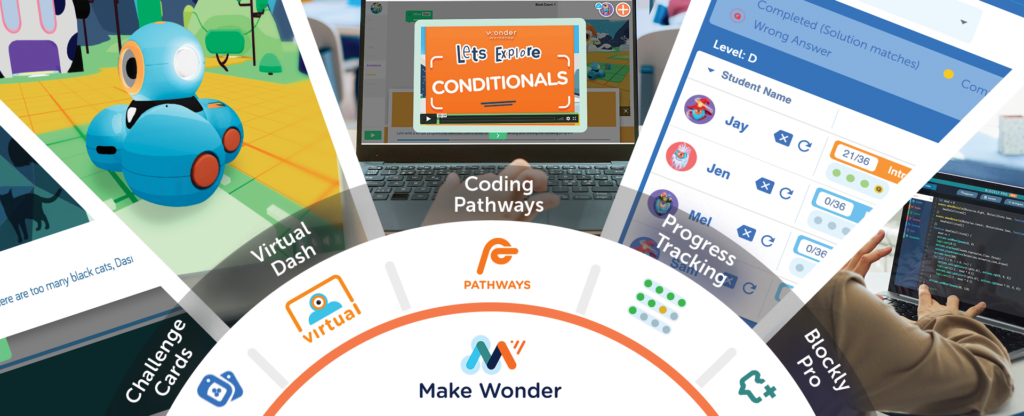
We are excited to announce a new feature for the 2024-25 school year – Classroom Codes.
Classroom Codes simplify the Blockly login process for students by providing them with a Code that will take them directly to a listing of profiles inside of Blockly that correspond to their specific classroom, rather than all students in an teacher’s account. It makes it a lot easier and faster for students to find their own student profile avatar and get started coding right away!
In the Make Wonder Platform for teachers, Classroom Codes can be found in the “Setup Classrooms” section and will be displayed next to each Classroom section that you have created.
They have the format: xxxxx-xxx.
Note that if you are using the Free Tier of Make Wonder, you are able to create just one classroom.

Students are prompted to enter a code, when they launch Blockly and tap on the Make Wonder icon.
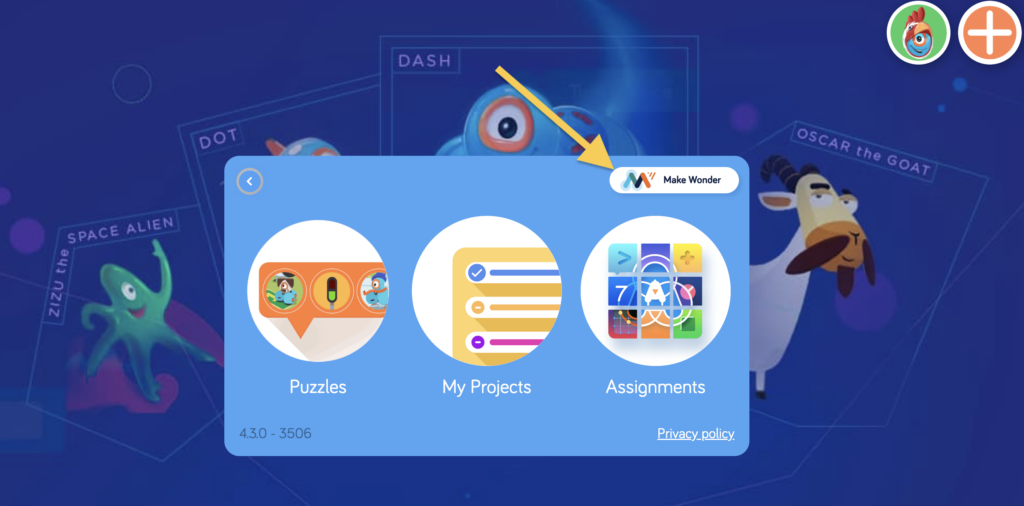
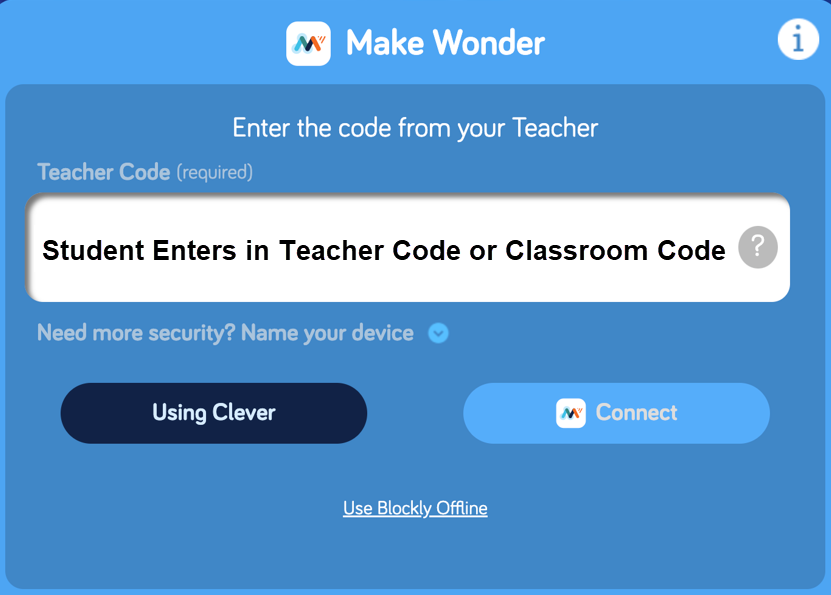
Students enter the Classroom Code into the same field that they enter a Teacher Code. The hyphen will appear automatically as students type in the code.
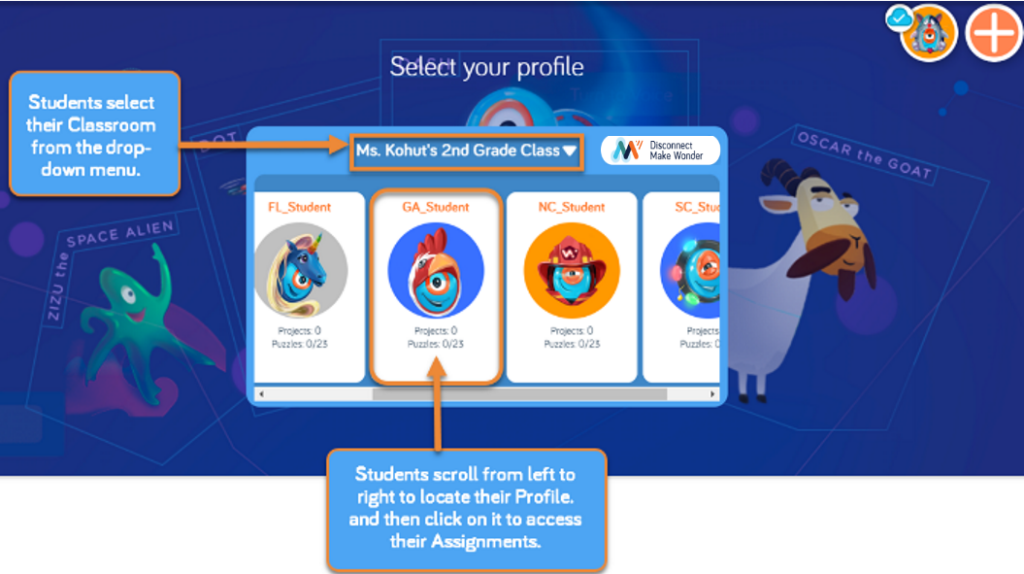
If students have entered a teacher code, they will select their Classroom from the dropdown menu (if you have created more than 1 classroom), and then will use the gray scroll bar at the bottom to locate their student profile. They will then click on their Profile thumbnail to login and access any Assignments.
If students have entered a Classroom Code instead of a Teacher Code, they will be taken to their classroom immediately. See how much faster that is?
You asked. We listened!
New to Make Wonder?
Learn more about all of Make Wonder’s features, by visiting our Make Wonder page or by browsing Make Wonder options at our online store.
And find more resources for using Dash in the classroom on our Getting Started page.













